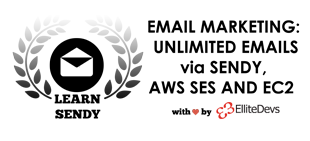Mailchimp is a popular email marketing tool. It is free for up to 2000 subscribers, but its subscription goes on higher side after 2000 subscribers. Hence, people shift to a more user friendly and economical option. In our case, we migrated to Sendy.
Sendy is a self-hosted newsletter application that provides features which are on par with other premium options available out there. It uses Amazon SES service to send emails. The cost of sending 10,000 mails is (approx.) $1.
The process of migration from Mailchimp to Sendy can be tiresome if you do it all manually. Below are some quick ways to complete the migration process.
Migrating the list of subscribers
- Login to your Mailchimp account and go inside the list.
- Select the list from which you want to export the subscribers.
- Choose the “All Subscriber” option and click on “Export List” option and then download the prepared .zip file from “Export As CSV”.
- Extract the downloaded file.
- Now login to Sendy and go to the list management interface of the list to which you wish to add subscribers.
- Now click “Add subscribers” and follow instructions on “Import via CSV” section.
- You need to edit the file downloaded in step 4 above as per the instructions.
- Once edited, go to browse, select the edited file and upload it.
- Your list of subscribers is added to Sendy.
Migrating a template to Sendy
- Login to your Mailchimp account and go to templates tab.
- From the list of templates, choose the template that you wish to migrate. Click on edit drop down. You will find export as html option.
- Export and save this file on your machine. Open this html file with a editor like Notepad ++ and copy the entire content.
- Now login to your Sendy account and Go to All Templates and click on Create template button.
- Sendy provides us two views of our template, ‘Html’ view and default is ‘What you see what you get’ view.
- We will paste above code to Html view and edit the code to remove to Mailchimp specific settings. Also, you need to add some footers related to Sendy. (See the Creating / Importing a template video from our free course Email Marketing: Get started with Sendy and AWS SES)
- Once done, save the template and you are good to use it as your template in Sendy.
Note: You need to know basic HTML coding here.
These were some of the ways to migrate from Mailchimp to Sendy. If you still feel stuck and need some help, do visit our website and check-out our courses. If you have any query do write to us.